Building HTML Forms with FlinkISO
Before you bigin with building your own Custom HTML Forms, here are some tips & guidelines you should follow.
FlinkISO Quality Management Software is build around a well knows quality management principle : Document what you do, do what you document. The entire application is built around this philosophy by combining FlinkISO Open Source QMS which allows you to build you own Custom HTML Forms with the help of amazing ONLYOFFICE Document Editors to handle the Document Management part. You can learn more about ONLYOFFICE Integration here.
Before you create any form:
Before creating any HTML Form, you must deliberate why are you creating a perticular Form, what data you would like to capture in that Form and what reports you would like to generate. Create your documents before creating any Form. Make sure you create all the required Masters while you are creating a Form. E.g. avoid adding Customer as a Text Field in Customer Complaints Form. Make use of Customer table and add Customer Name (customer_id) field as a dropdown, do same thing with masters while adding fields from master tables, use drop-downs. Note that, you can use your existing documents as it is and save them online with the help of ONLYOFFICE Document Editors. You can store data in existing document, or use the document only as reference or store data & document both. This option is available when you create any document.
- Document: If you have a complex checklist, in .docx or .xlsx format. You can use this option while create a Custom HTML form. In this scenario, system will load a new copy of existing document everytime you add a new record.
- Data: In this option, system will load a Document in "View" mode as a reference and data is added only in HTML table.
- Both: In this option, system will load a new copy of existing document everytime you add a new record and data is added in both Document and in HTML table.
Note:
Original Document is always protected from edits. When you create a HTML Form, copy of the document is created and linked with the HTML form. System either opens a document linked with the HTML table and not the original document.
General Tips & Guidelines:
For now, we will focus on some tips and important things to remember when you are building your QMS using HTML Form builder.
- There are multiple types of Forms you can create. See the image below.
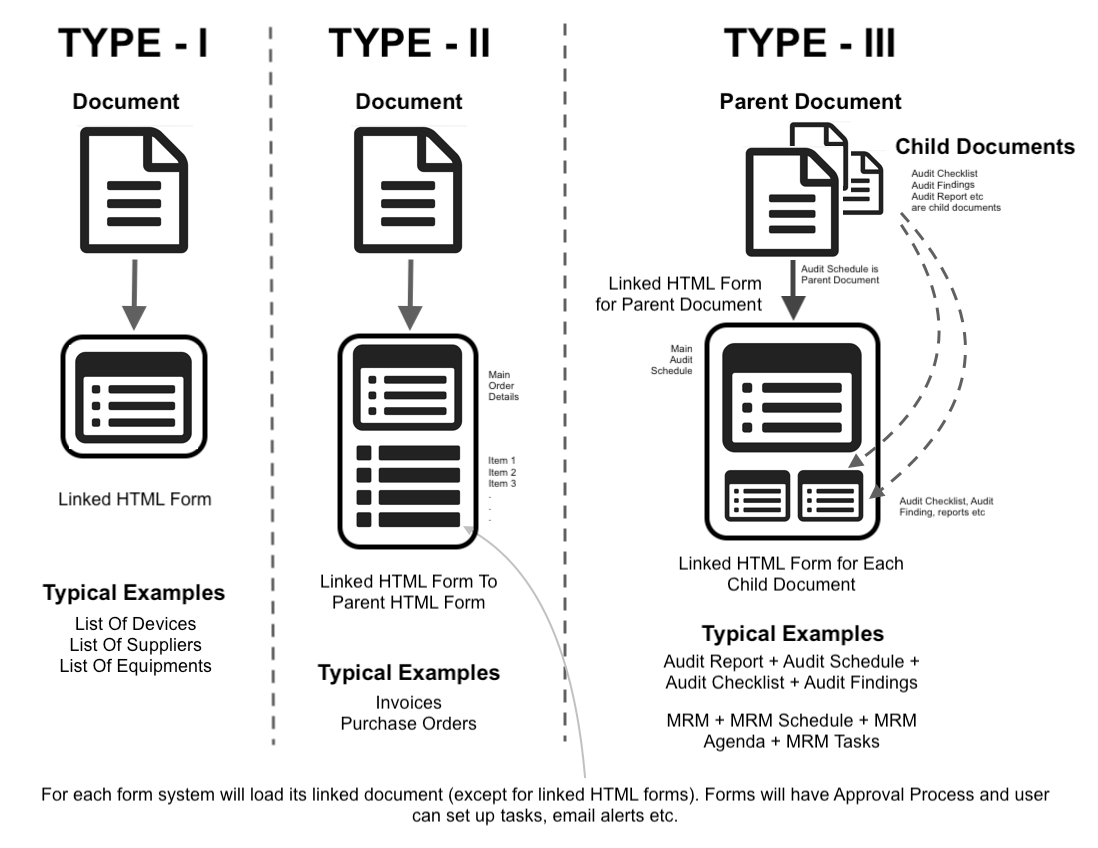
- Before creating a HTML Form you must create a reference document corresponding to standard & clause of the QMS system/ certification that you are following.
- You can create multiple HTML Forms against a single document.
- You can add single or multiple child document under each parent document.
- You can add single or multiple child HTML Form under each HTML Form.
- In case of Parent-Child Document relationship you can control which HTML Form to be loaded based on Parent document's HTML Form's field. These fields are created using radio buttons.
- You can also create Master HTML Forms without documents. Master HTML Forms are the Forms which are generally stand alone Forms which contains data like list of cities, countries, holidays, years, months or any such data that you plan to use in single or multiple HTML Forms.
- For each HTML Form, system generates a corrosponding SQL Table in database and stores all the data added to the Form in those SQL Tables.
- To avoid any issues while generating sql tables, system add 'tbl_' as prefix to a table name and '_v1s' at the end. Where 1 is a version number of the table create.
- If a table is child table, 'chd_' is added as prefix.
- Each table requires a Default Field, which is basically a reference field for any record in a table. E.g. Branch Name, Department Name, City Name etc are default fields for branches, departments, cities table. Declaration of default field is required because when you call these fields into other HTML Form, you use drop-downs to link those fields to a new table. System fetches actual sql id & default field in a drop-down from where use can chose the field and then stores the sql id into the database as foreign key. You can chose text, dates, numbers etc as a default field. You can add only one default field for each table. To add default field, goto Field's setting and check the checkbox "Default Field" and save the Form.
- Multiple data types can be added to a HTML Form as below
- Text
- Textarea
- Date
- Datetime
- Number
- Float
- Checkbox
- Radio
- Dropdown(single)
- Dropdown(multiple)
- File upload
- Break
- Comments
- Hidden field
- Fields from other HTML Forms
- System generates some default or customisable graphs from the field types you have added. System uses following fields to generate graphs
- Radio buttons (e.g current_status in Customer Complaints table. If options are Open & Close, system will show chart based on the status)
- Drop-downs (e.d customers. System will show customer-wise chart and total number of customer complaint for against each customer)
- Numerical fields (You can use numerical fields along with radio or drop downs. E.g use branches and production_quantity together to generate a bar chart which will display sum or production quantity for each branch)
- While creating a HTML From from a Document, system atutomatically fetches a document name in clear text formtar and add a version number to the form. You can however chose a different name to be displayed instead of a default sql table name from the Name field of the Form.
- You can define chart type (pie, line, bar etc) for each chart, duration, who can view these charts etc from Graph menu. If number field is available you can also use SUM or AVG otherwise system will use COUNT (number of records) as default.
- Make use of Radio Buttons as actionable fields. System tracks the changes in radio button values and can trigger emails, locks or create tasks. They are also useful for generating graphs.
- Form Password: Every Form created is password protectd. You choose a password yourself. It could be same or different than you login passwrd. You can have same password for all Forms. This password is required when you unlock the Form for Recreating (Editing)
- In order to Recreate a Form, you must Unlock it. To Unlock the Form, you need the password. When the Form is unlocked, new dataentry is restricted untill you save that Form again with a password. More on how to recreate a Form here.
- When you create or re-create a Child Form, always recreate a Parent Form to avoid any foreign key relationship errors.
- To edit/ recreate the form, goto Forms section and click on the Gears Icon. You can also make use of following from the same page
- Connecting Linked Processes
- Show Chart/ Panels section
- Email Triggers
- Locks
- Create Tasks
- Add Javascripts
Available Modules
These readily available forms are created within the system without any coding. Similar to these forms, you can create your own forms & modules on-the-fly without any help from experts and with zero-coding.
Audit Management
Add Audit Schedules, Audit Checklists, Audit Findings, Assign findings to users with target dates.
Audit Management
Change Control
Have complete control on your documents & processes. Lock documents which are under review.
Change Control
Management Review
Schedule management review meetings, send email alerts to invitees, assign agendas and more.
Management Review
Customer Complaints
Record every Customer Complaint and assign them with target dates to users, send email alerts.
Customer Complaints
Corrective Actions
Create and track Corrective Actions performed. Use drag and drop to create the Custom Forms.
Corrective Actions
Employee Training
Add training details of employees or departments. Keep track of all the Trainings and Evaluations.
Employee Training
Device-Equipment
Use ready forms and add Devices/ Equipment list along with Manufacturer and Supplier Details.
Device-Equipment
Calibrations
Add Devices/ Equipment to the system. Define your Calibration Method and add Calibration Details as per defined.
Calibration
You can customize all these existing modules & forms without any coding. You can add/ remove fields, change field locations, resize them, hide/ show fields on index page, restrict users from editing fields etc. You can also add your own business rules, email notifications, custom alerts & tasks and much more.
More Features
ONLYOFFICE Doc Editors
With ONLYOFFICE™ Editors, you have complete control on your documents without loosing any formatting unlike online web-based HTML editors.
Document Version Control
Each and Every QMS document created/ uploaded in the QMS is Version Controlled and Access Controlled and follows all the Document Management best practices.
Security
Add password to secure your PDFs while you download them. System records every downloads with issue number & timestamps along with user details.
Validation
HTML forms created are automatically version controlled, ready with required validations as well as design/ layout you choose while creating these HTML forms.
Access Control
Each of these forms are either linked with the QMS document and by default inherit access restrictions based on document access.
Approvals
Every form created, by default follows system's approval system. Users with limited roles, cannot publish any record in the system unless that record/ document is approved by HoDs or Administrators.
Lossless Migration
With ONLYOFFICE™ Editors, you can preserve all your formulas and sheets in your spreadsheets.
Upload / Create
Simply upload the existing documents/ spreadsheets/ presentations to create the document or spreadsheet.
Scheduled Data Entry
You can easily create spreadsheets, documents, formats etc and share with users within the system for scheduled data entry, eliminating efforts of printing and distributing these documents manually.
Centralized Data
Users can open these shared documents from within the system, add their data and save them onto the system without any need to download/ upload. All data is stored in a singled location and can be accessed secuerly.
Drag and Drop
To store this data in SQL format instead of Document format, you are free to build HTML forms within the system by using our Drag-and-Drop feature.
Digital Signature
Digitally sign all your QMS document while downloading them in PDF format. You can draw your signature or upload existing signature to the system.
